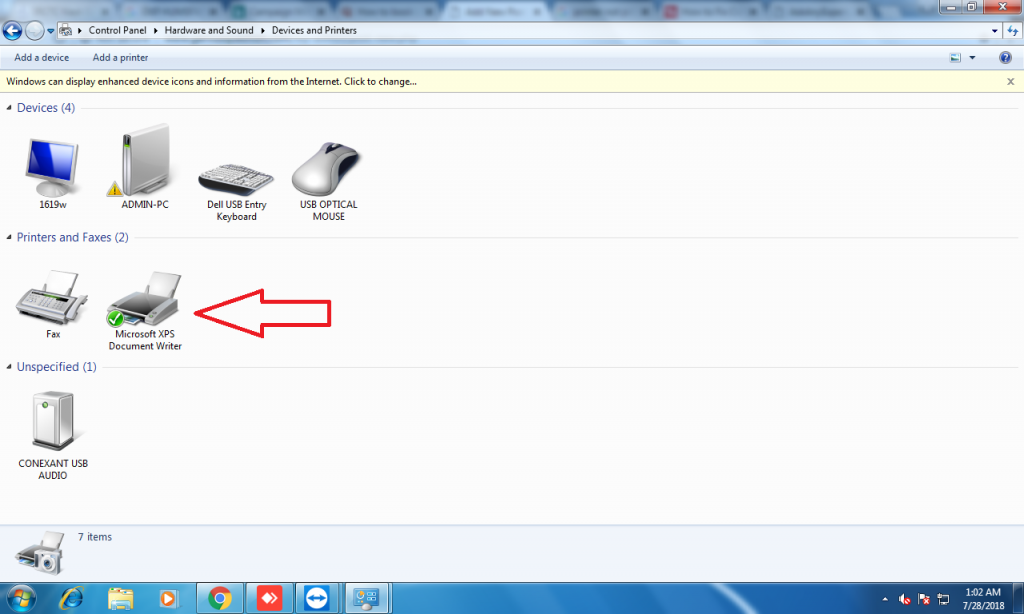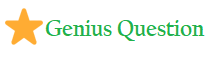My printer won’t print
There are many reasons why your printer won’t print, so start with the basics such as checking to see whether there is an error message or warning light on the printer. First make sure there is paper in the tray(s), check the ink or toner cartridges aren’t empty, the USB cable is plugged in or the printer is connected to WiFi.
And if it is a network or wireless printer, try using a USB cable instead. In our experience, some WiFi printers are unreliable in terms of their connection. So it’s worth unplugging your printer and any power line network adapters it’s connected to, then turning everything back on again.
Choose the right printer!
Sometimes the reason a printer won’t print is because you’ve installed some software which has a ‘virtual’ printer and this has set itself as the default. When you hit Print, a file will be saved by this virtual printer instead of the document being sent to your physical printer.
To check this, open the Control Panel from the Start menu. Then go to Devices and Printers, right-click the correct printer to use and set it as the default. While you’re there, you can also ensure the printer’s status is set to Ready. If not, this could be the source of the problem.
Next, make sure that the correct printer is selected in the program you are printing from – you should see an option to choose from a list as in the image below.