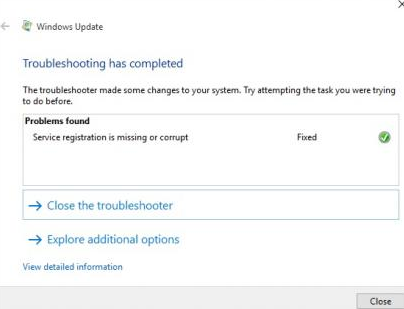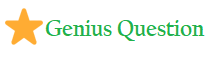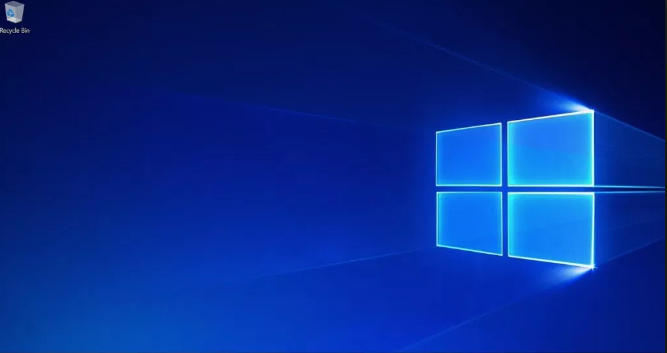
1 – Can’t upgrade from Windows 7 or Windows 8
Lets see some of the most common problems with Windows 10 are those that happen when first installing the upgrade from Windows 7 or Windows 8. These include seeing messages that the Get Windows 10 app saying that machines deemed by Microsoft as perfectly viable to receive the update aren’t compatible, through to the app never appearing in the first place, and to stalled and failed downloads. If you’ve got a PC still stubbornly clinging to Windows 7 or Windows 8, there are a few things to try:
- Go to Control Panel, run Windows Update and make ensure that the PC is fully up to date. If updates get fail, run the Windows Update Troubleshooter (see below, number 3)
- Use the Media Creation Tool. Don’t rely : visit https://www.microsoft.com/en-us/software-download/windows10, click on Download tool now, save the tool and run it on the PC that you want to upgrade. If this one didn’t work for you back when Windows 10 launched try again and again.
- Also make sure that hardware Disable Execution Prevention (DEP) is switched on in the BIOS, referring to your motherboard manual for help if you need it. If you still have problems, use the Start Menu to search for ‘performance’, run Adjust the appearance and performance of Windows, click the Data Execution Prevention tab and turn DEP on for all programs and services, then reboot and try again.
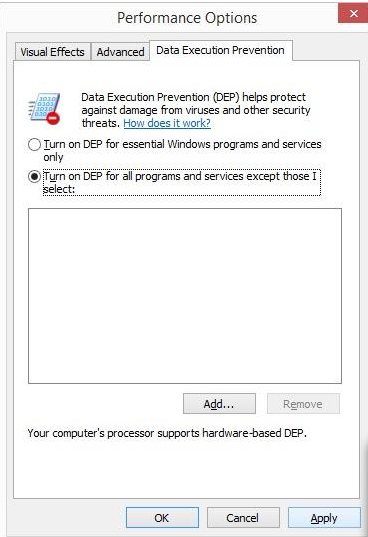
2 – How to Turn off unnecessary notifications
Windows 10’s Action Center is an best way to view all your computer’s important messages, pop-ups and notifications from your email, social media apps like Twitter,Facebook, updates from software like Adobe’s Suite and even system messages from Windows itself.
But the main problem is that it can quickly become bulky with notifications that you’re not really interested in, and having to dismiss repeated messages from over-eager apps can be an annoying hassle.
Interestingly, there’s an easy way to ensure that the Action Center only shows you all relevant information. Go the settings menu, then navigate to System | Notifications & Actions. You’ll find a series of steps governing how notifications being displayed, including the ability to turn off Windows tips, disable notifications from showing up on the lock screen or while presenting, and even the option to turn off notifications altogether.
If you don’t want notifications you can also disable notifications on a per-app basis, so if Java keeps popping up you to install an update, or Angry Birds Saga won’t stop nagging you to play another few levels, you can turn off notifications for those apps while leaving the software you actually care about to keep on giving you notifications.
3- Windows Update isn’t working
So many have reported issues with Windows Updates in Windows 10. Please ensure first that you’ve upgraded to the Windows 10 Fall update (see above, number 2). If you’re still getting problems, download and run the Windows Update Troubleshooter, then reboot your system and try to update again.
If this problems remain persists, First, check that System Restore is configured (see below, number 7) and create a restore point. With this process, use Win+x and select Command Prompt (Admin), then type ‘net stop wuauserv’ (without the quotes) and hit Enter, followed by ‘net stop bits’ and Enter. You should see confirmations that each service was either stopped or wasn’t running. Next, open Explorer, navigate to C:\Windows\Software Distribution, and delete its contents including any sub-folders. Now reboot, open Windows Update and click Check for updates.